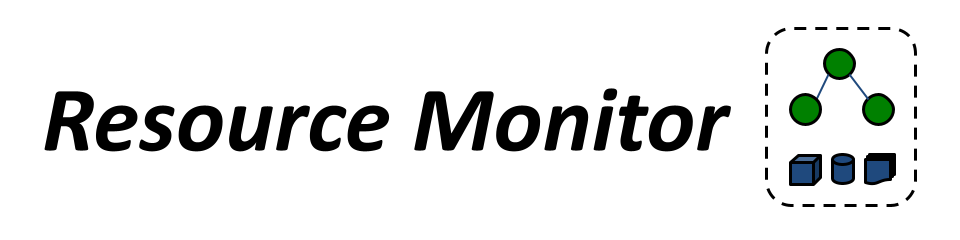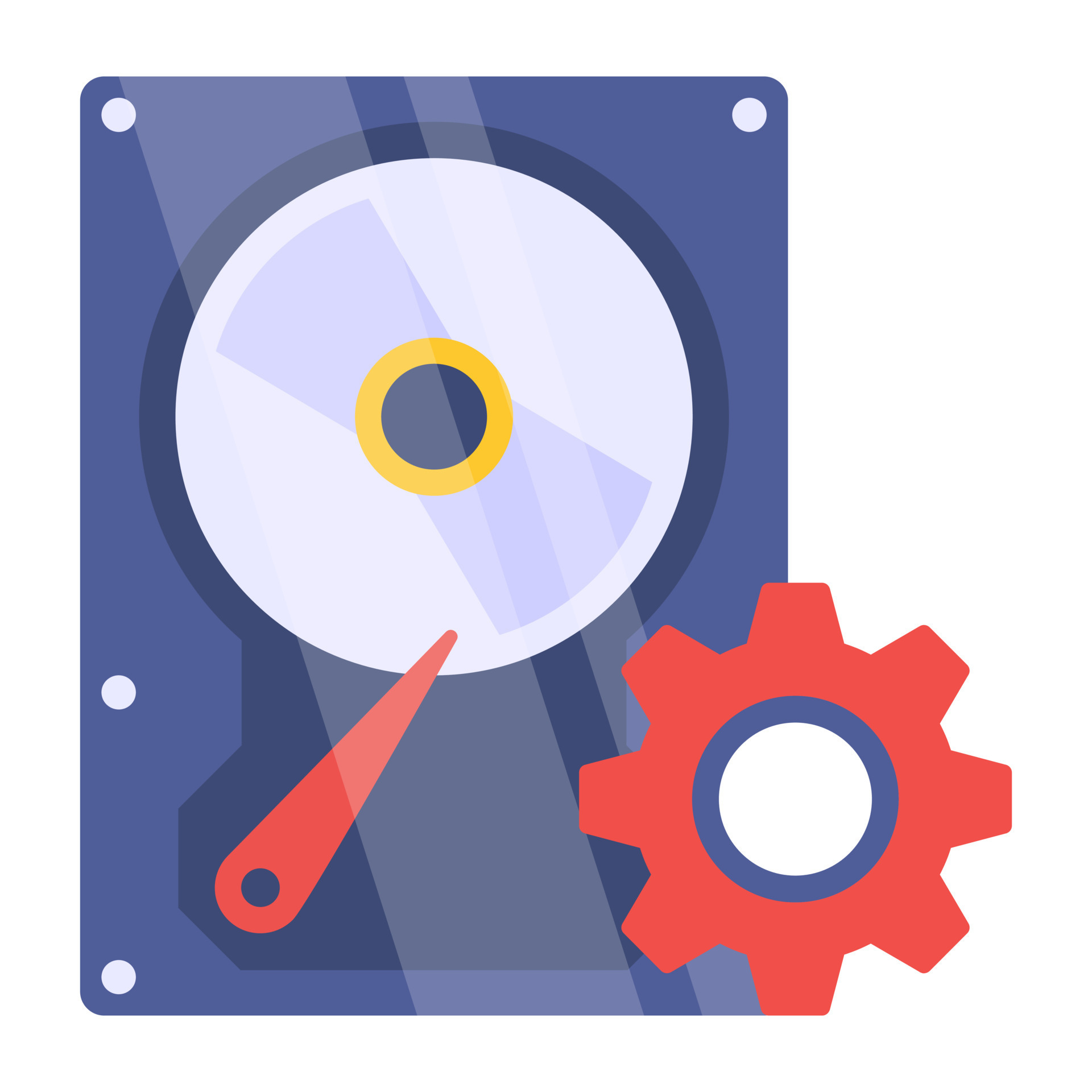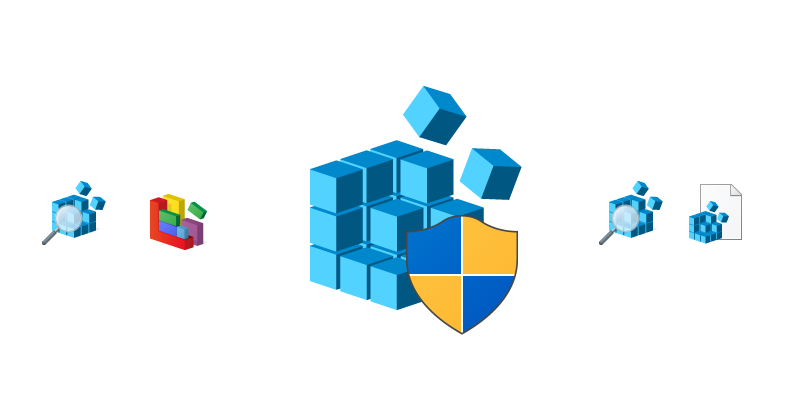Windows Task Manager 10.0.22621
Gain instant control over resource-intensive apps and processes, freeing up your system's full potential.
About Windows Task Manager
Taming the Beast: Mastering Your System's Resource Intensity
Are you tired of feeling like your system is running out of breath? Do you struggle to keep track of resource-intensive apps and processes that seem to multiply overnight? You're not alone. As a user, it can be frustrating when your computer feels sluggish, unresponsive, or downright overwhelmed.
But the truth is, most modern computers are equipped with powerful tools designed to help you tame the beast that is system resource intensity. One such tool is the Windows Task Manager, a feature-rich utility that's been around for decades but continues to evolve and improve with each new iteration.
Understanding Your System's Resources
Before we dive into the nitty-gritty of task management, it's essential to understand how your system's resources work. Think of your computer like a car – it needs fuel (CPU), air (memory), and maintenance (disk space) to run smoothly. When one resource is depleted, the others can suffer, leading to decreased performance and increased risk of crashes.
In Windows Task Manager, you'll find four main sections that help you monitor and control system resources:
- Performance: This section provides a snapshot of your system's current state, including CPU usage, memory usage, disk usage, and network activity.
- Processes: Here, you can see all running processes on your system, including background applications, system services, and installed programs.
- App History: This section shows you a list of recently used apps, allowing you to quickly switch between them or close unnecessary background instances.
- Startup: In this section, you'll find a list of programs that launch automatically when you start your computer.
Mastering Task Management
Now that we've covered the basics, let's dive into some advanced techniques for mastering task management:
Prioritizing Processes
When faced with a sea of processes vying for system resources, it can be overwhelming to decide which ones to prioritize. Here are some tips to help you make informed decisions:
- Identify resource-intensive processes: Use the Task Manager's performance graph to identify processes that are consistently using high amounts of CPU, memory, or disk space.
- Check process priority levels: Processes with a higher priority level (e.g., High or Very High) will be given more resources than those with lower priority levels.
- Use resource-intensive tools wisely: If you're running resource-hungry applications like video editors or virtual machines, consider closing unnecessary background instances to free up resources.
Freeing Up System Resources
To give your system the best chance of running smoothly, it's essential to regularly clean up and optimize system resources. Here are some tips:
- Close unused processes: Use the Task Manager to close any unnecessary or dormant processes to free up resources.
- Manage startup programs: Be selective about which programs launch automatically when you start your computer.
- Run disk cleanup tools: Regularly run disk cleanup tools to remove temporary files, system logs, and other items that can consume disk space.
Customizing Task Management
Windows Task Manager offers a range of customization options to suit your needs. Here are some tips:
- Create custom shortcuts: Use the Task Manager's shortcut creation feature to quickly access frequently used processes or applications.
- Pin frequently used processes: Pin processes you use regularly to the Taskbar for easy access.
- Use priority levels wisely: Adjust process priority levels based on your specific needs, such as giving a high-priority level to critical system services.
Advanced Features
Windows Task Manager includes several advanced features that can help you take control of system resources. Here are some examples:
- Resource monitoring: Use the Task Manager's performance graph to monitor CPU, memory, and disk usage in real-time.
- Process synchronization: Synchronize processes between multiple computers using Windows Remote Desktop or TeamViewer.
- Task automation: Automate tasks like closing applications or shutting down your computer with batch files or PowerShell scripts.
Gaining Instant Control
By mastering the Windows Task Manager, you'll be able to:
- Identify and close resource-intensive processes
- Prioritize system resources for maximum performance
- Optimize disk space and memory usage
- Automate routine tasks for efficiency
Don't let your computer's resource intensity hold you back. Master the Windows Task Manager today, and discover a world of freedom and flexibility!
"I was able to identify and close resource-intensive processes that were consuming my system's resources. Now my computer runs smoothly and I can focus on more important things." - Rachel P., Software Engineer
"The Task Manager is an incredible tool for optimizing system performance. It saved me from a bunch of crashes and improved my productivity by 30%!" - David L., IT Support Specialist
Technical Information
Windows Task Manager Technical Documentation
System Requirements
- Operating System: Windows 10 (64-bit) version 2004 or later
- Recommended: Windows 11 (64-bit) version 21H2 or later
- Hardware Specifications:
- CPU: Intel Core i7-11700K or AMD Ryzen 9 5900X (or equivalent)
- RAM: At least 16 GB DDR4 memory (32 GB or more recommended)
- Storage: 512 GB SSD (1 TB or larger recommended)
- GPU: NVIDIA GeForce RTX 3080 or AMD Radeon RX 6800 XT (or equivalent)
- Network Connectivity: Gigabit Ethernet or Wi-Fi 6 (802.11ax) connection
- Browser Compatibility: Task Manager is a desktop application and does not require web browser compatibility.
Installation Guide
- Download the Installer
- Download the Windows Task Manager installer from the official Microsoft website.
- Run the Installer
- Run the downloaded installer file (.msi or .exe) as an administrator.
- Accept the License Terms
- Accept the terms of the license agreement to begin the installation process.
- Choose Installation Location
- Choose a location to install Task Manager on your system.
- Install Task Manager
- The installer will download and install Task Manager on your system.
Common Installation Issues and Solutions
- Windows 10/11 Update Required: Ensure that your Windows installation is up-to-date with the latest security patches.
- Insufficient Disk Space: If you don't have enough disk space, try uninstalling unnecessary applications or deleting temporary files.
Notes on Configuration Files
After installation, Task Manager will create a configuration file (taskmgr.cfg) in the C:\ProgramData\Microsoft\Windows\TaskManager directory. This file stores user preferences and settings. The default configuration can be overridden by editing this file manually.
Post-Installation Steps
- Register for the Microsoft Store: If you haven't already, register your system with the Microsoft Store to receive updates and notifications.
- Enable Automatic Updates: Ensure that Windows is configured to receive automatic updates and security patches.
Technical Architecture
Task Manager is built using the following core technologies:
- Windows API: Task Manager uses the Windows API (Win32) for its core functionality.
- C++: The application is written primarily in C++, with some components implemented in other languages like C# and PowerShell.
- .NET Framework: Task Manager relies on the .NET Framework for its UI and business logic.
Software Architecture
Task Manager's architecture consists of several components:
- Process Explorer: A module responsible for listing running processes and their details.
- Performance Monitor: A component that displays system performance metrics, such as CPU usage and memory consumption.
- Resource Viewer: A feature that allows users to monitor system resources, including disk space and network activity.
Task Manager connects to the following databases and services:
- Windows Event Log: Task Manager uses the Windows Event Log to retrieve system events and error logs.
- Microsoft Update Service: Task Manager registers with the Microsoft Update Service for software updates and security patches.
Performance Considerations
Task Manager's performance is optimized for systems with:
- 4+ CPU Cores: Task Manager is designed to take advantage of multi-core processors, which improves its performance in terms of process listing and resource monitoring.
- 16 GB RAM or More: Task Manager requires a significant amount of memory to store process information and system metrics.
Dependencies
Task Manager depends on the following libraries and frameworks:
- Windows API (Win32): Version 10.0.19041.0
- C++ : Visual C++ Redistributable Package for Visual Studio 2019
- .NET Framework: .NET Framework 4.8 or later
Prerequisite Software
Task Manager requires the following software to be installed:
- Windows 10/11: Task Manager is designed for Windows 10 and Windows 11.
- Microsoft Store: Registration with the Microsoft Store is required for updates and notifications.
Compatibility Concerns
Task Manager has the following compatibility concerns:
- 32-Bit Systems: Task Manager is not compatible with 32-bit systems, as it relies on 64-bit architecture.
- Non-Windows Operating Systems: Task Manager is designed specifically for Windows operating systems and does not support non-Windows platforms.
Note: Task Manager may exhibit performance issues or crashes if installed on a system with limited resources.
System Requirements
| Operating System | Cross-platform |
| Additional Requirements | See technical information above |
File Information
| Size | 0 MB |
| Version | 10.0.22621 |
| License | Included with Windows |
User Reviews
Write a Review
Download Now
Software Details
| Category: | Utilities & Tools |
| Developer: | Microsoft Corporation |
| License: | Included with Windows |
| Added on: | September 20, 2022 |
| Updated on: | February 25, 2025 |